Why would you want to Export LinkedIn Connections?
There are a couple of reasons why you would want to export LinkedIn connections, but the main one is to use them for your marketing/outreach efforts. If you don’t use the Sales Navigator feature in LinkedIn, you may want to download your connections and enter them into a Customer Relationship Management (CRM) tool. Here is an article I found that lists more CRM tools that I would want to review – customer relationship management software apps
OR, you could just use them in an Excel spreadsheet and work through them making phone calls or sending letters.
Here are the directions: (watch a video)
- Click My Network icon in the LinkedIn menu bar

- Find the number that represents your Connections on the left side of the screen.
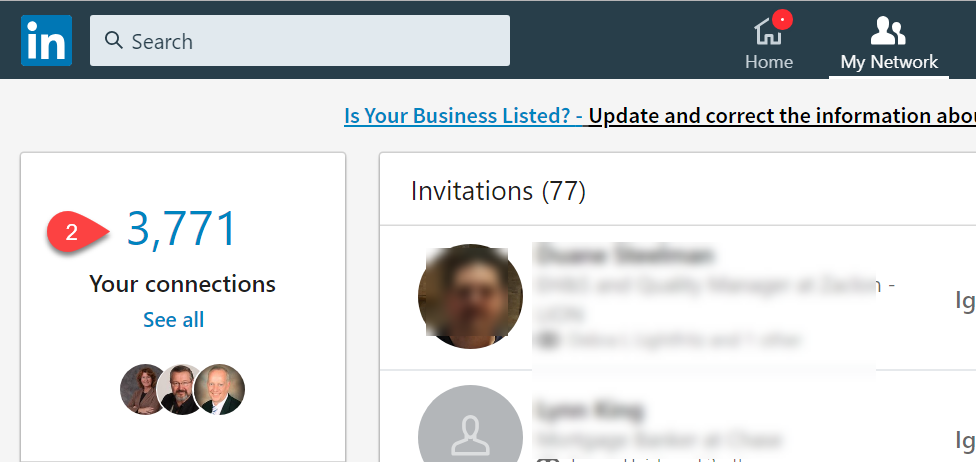
- On the right side find the words Manage Synced and Imported Contacts (it is a light gray color.) Click.
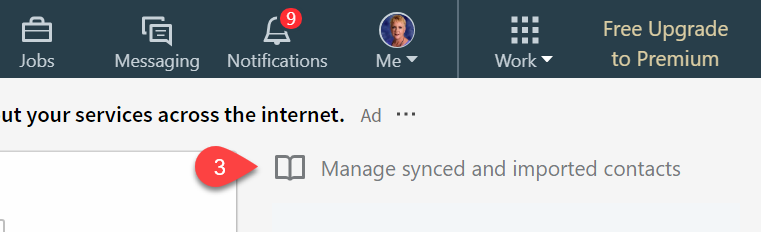
- Also on the right side find the words Export Contacts and click.
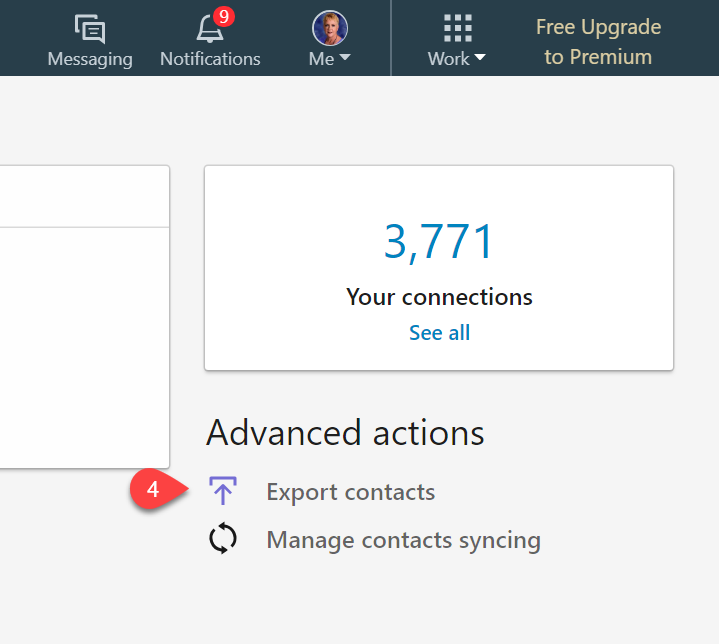
- This takes you to your privacy settings where you can download any and all of your data. Select the second option and select Connections. Fill in your password in the pop-up box. You will receive an email in about 10 minutes letting you know your file is ready.
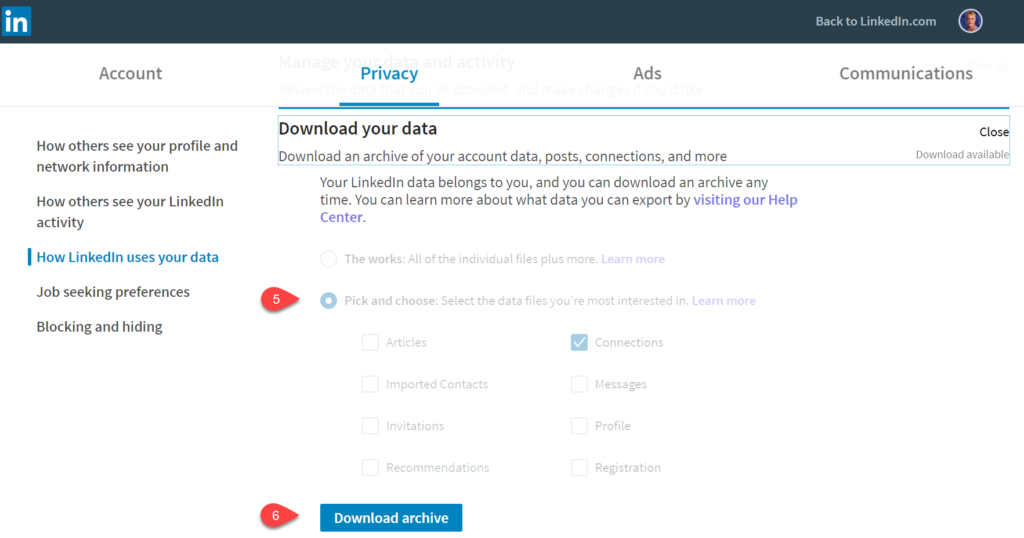
- Go back to the screen where you ordered the archive and download.
- Unzip the file.
- Save as .xls instead of .crv
- Sort and use!
You may still have to use LinkedIn or other methods to find things like phone numbers and addresses, but you have the start of the database and an email address.