Use the LinkedIn Advanced Search function to help find your perfect client!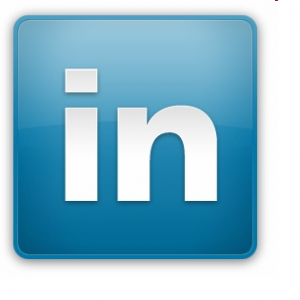
We all need new customers and clients. How do you find yours? Some people turn to LInkedIn, but are they really using it to the best of the platforms ability? I say you need to use the LinkedIn Advanced Search function to really make the platform worthwhile.
I took a few moments to create a how-to video that you can find along with all of my other how-to videos on YouTube or scattered throughout my blog posts.
Following are the basic steps of using the LinkedIn Advanced Search function:
- Enter a key word for the type of person you want to find.
- Add a couple of qualifying terms to reduce your search to a more manageable result.
- Filter on the left hand side to reduce the results. The best number is somewhere around 50-75 at a time.
- Geographic area – I use Greater Chicago Area most of the time, but it depends upon where you are located.
- Industry – pick the one that you want to target right now.
- Level of connection – 2nd degree is usually where you want to start. You can always search your 1st degree connections, but the 2nd degree ones broaden your market.
- Pick a former or current company(ies) on which you want to focus. This is not as necessary.
- If you want to really reduce the result number, click on the word ADVANCED next to the magnifying glass by the search box. In the LinkedIn advanced area, you can pick an area located in or near a specific zip code and filter by 10, 25, 35, 50 or 100 miles from that zip code.
- Save your search for future reference and so LinkedIn won’t charge you at the end of the month when you exhaust your searches. You can save three searches at one time. Change them as you need to do so.
Take a look at the video to see what I explained in the directions. Happy client hunting!