Share Company Updates to get to more views from your posts.
First of all, to share company updates, you need a company profile on LInkedIn to make this work. To have a company profile you need to create one with an email address that ends in your company domain name – name@company.com. Gmail and the other general email servers won’t work.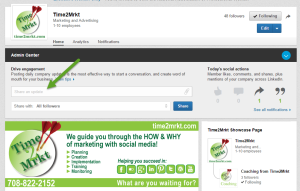
Go to your Company Profile to create the company updates you want to share. It could be a link to a blog post on your website, a job posting on your website or an article from another source. Whatever the item, try to share an update that has an image in it because people tend to click on items with images when the posts shows up in their news feed.
After you have posted the update, go back to your menu bar: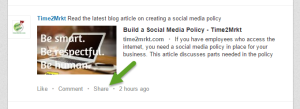
- Hover over Interests
- Select Companies
- Scroll to find your recent update
- Click Share in the update
- A new window will pop up
- Begin typing to share your update
From there another window will open that you can share your update to your personal profile, 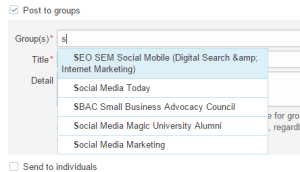 to groups to which you belong and to individuals. To find the groups that you belong to, just start typing the alphabet. Each time you type a new letter, the groups that begin with that letter will show up. For example if you have a number of groups in one letter, you will see a list of the group names. Pick one, it will be added to the recipient list. To add another just type the same letter again until you have added all of the groups from that letter of the alphabet.
to groups to which you belong and to individuals. To find the groups that you belong to, just start typing the alphabet. Each time you type a new letter, the groups that begin with that letter will show up. For example if you have a number of groups in one letter, you will see a list of the group names. Pick one, it will be added to the recipient list. To add another just type the same letter again until you have added all of the groups from that letter of the alphabet.
To watch the whole process about sharing company updates on LinkedIn, take a look at this How-To video.
One way to make this work to your company’s advantage is to ask all employees to share the company status update to their personal network. This is especially useful if there is a new product launch, you need to fill an open position, or you have some great press to share!